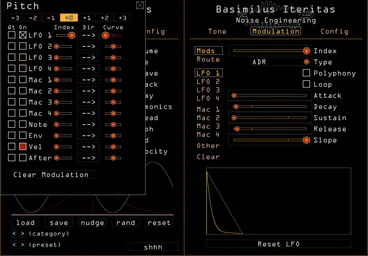Kick drums are a staple in many genres of music [ed. note from Kris: many? Gasp! How does one live without kicks?], and in an age where samples are abundant, it can be tempting to just drag a prerecorded kick into a session and call it good. However, with some simple synthesis techniques, we can create kicks that are expressive and unique, and dynamically change their timbre depending on the velocity they’re played at. Make your kicks your own!
The concept: velocity mapping
If you read our last blog post about our plugins, you’ll be familiar with their internal modulation engine. There are a number of fabulous ways that we can get things moving in our plugins using tools like LFOs and sequencers, and today we’ll be using velocity as our modulation source.
Now, we could simply map velocity to something like Fold and create a variation of the default BI kick that way. That’s an awesome patch and can have some really interesting applications: just right-click Fold, increase the Velocity index about halfway, and see what happens.

However, we can get deeper into things for a more subtle and expressive result.
Basimilus’s Skin mode bypasses the internal pitch envelope. Pitch envelopes are a great way to create kick drums (check out our last blog post for more on that subject), and we still want to use one, but instead of using the built-in envelope from Liquid mode, let’s design our own.
First, let’s map LFO1 to our pitch by right-clicking the Octave selector and increasing the LFO1 Index slider. Next, on the LFO 1 page under Modulation, we’ll set the Type to ADR, and set the envelope to create a short decay, as shown.

We’ve basically recreated the default Basimilus sound, but if we turn LFO1’s Index parameter all the way down, right-click it, and turn the Velocity Index all the way up, every time we trigger a kick, its impact will change depending on how hard we play it.

By default, the Velocity checkbox on the Tone page is enabled, meaning that velocity also controls volume. If we only want velocity to control the impact mapping we just created, uncheck that box for a different style of performance.
Velocity mapping is one of the easiest ways to create expressive patches. Try mapping it to your favorite parameters in any of our synths and see what happens!