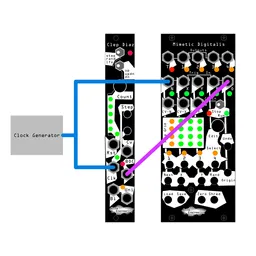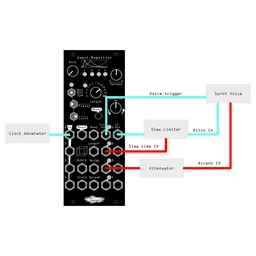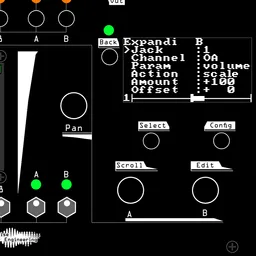Xer Mixa, our flagship system mixer, features an extensive CV routing system. With up to 16 CV inputs and a maximum of 32 internal CV routings to dozens of potential modulation destinations, there are a lot of creative ways to spice up your patch with modulators in your case. We previously explored a few different CV routing concepts in the user manual and EE introduction blog post, and today we’re going to look at three more, utilizing some new firmware features along the way.
Reverb swells
In our most recent update, we added three new channel targets for modulation routings: OA, OB, and OM, which control the levels of outputs A, B, and M respectively.
One fun way to use this is by patching an effects loop from, for example, Out A to the input of a reverb, then back into In A. Increase the A send levels of a few of your channels, then create the following CV routing:

Creative clocking
Clocked muting is one of my favorite performance tools. Xer Mixa can be clocked by MIDI or with an external clock input, and track mutes will change state in time with the rest of your patch.
Using an analog clock input opens up some fun possibilities. I like to patch in a measure clock so that I can easily cue up a few mute changes to happen at the start of the next measure, but rhythmic gate patterns, like a multed copy of your kick trigger, are another option for keeping musical changes in arrangement related to the rest of your patch.
Creating a clock routing is super simple: just choose a jack to be your clock input and set the channel to “clk.” Mutes will automatically synchronize with the clock input any time a “clk” routing is active.

Accents
I do a lot of drum sequencing in my rack, and sequencing small changes in drum level is a great way to create accents, bringing drum patterns to life. Many drum sequencers have programmable accents that output high or low gates, and I like to use those to change the level of my kicks and hats.
The “scale” action allows the channel faders to still have overall control of the channel’s level, even when we’re also using CV to make level changes. The “Offset” parameter will set the unaccented level, and the “Amount” parameter will set the accented level. I find that setting “Offset” to 80 and “Amount” to 20 creates a nice amount of level change for an accent.
Select your channel destination and input jack, patch in your Accent signals, and sequence away!