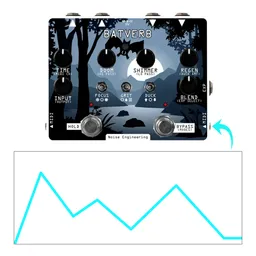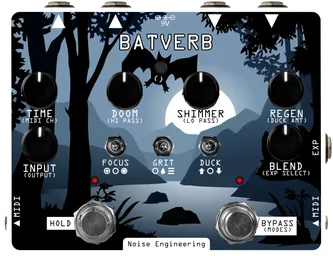Last week, we started shipping Batverb, our stereo tail-generating reverb pedal and desktop FX processor. Batverb is simple to plug and play right out of the box, but also includes some deeper features under the hood. Today, we’ll be exploring how you can integrate Batverb with some of the MIDI gear in your collection to save and load presets on the fly.
What is a Program Change message?
Program Change (PC) messages are simple MIDI messages that tell a device to load a preset. Many MIDI devices respond to Program Change messages, and they’re a useful tool to have in your arsenal: for example, if you have a DAW session and want to switch between two presets on a MIDI synth, you can easily do that in-time if your synth responds to Program Change messages.
Many guitar pedals and effects also respond to Program Change messages, as it allows them to easily change presets on the fly with an external controller. We’ve implemented the ability to do this with Batverb, as it makes integrating it with a wide variety of hardware – in both studio and performance environments – flexible and fun.
Saving and loading Batverb presets
Working with presets on Batverb is simple. To start, patch a MIDI device like a sequencer or your computer’s MIDI interface to the MIDI input on the right side of Batverb. Batverb uses a MIDI type A jack, so make sure you’re using the correct type of adapter, if applicable.
To load a preset, just send Batverb a program change message. Batverb has 16 preset slots, so use Program Change messages 1-16 (or 0-15, depending on how your MIDI device numbers things).
To save the current panel settings as a preset, hold down the Bat button at the top of the pedal, then send Batverb a program change message while the button is held down. The panel settings will be saved to the corresponding preset slot.
Batverb’s LEDs will flash a corresponding color when a preset is saved or loaded; you can find the color key for each preset slot in the Batverb user manual.
Sending a program change message with MIDI hardware
If you’re a hardware fan like me, you may have a number of devices that can output MIDI Program Change messages without even realizing it. I usually use my NerdSeq sequencer so that I can change presets in time with a larger sequence, but many devices, including the BeatStep Pro, Elektron boxes, and a host of other MIDI sequencers, can be configured to output Program Change messages in a variety of ways.

If you’re using Batverb on your pedalboard, there are many pedals that are designed as preset managers for on-the-fly preset swaps during your performance.
Sending a program change message with a DAW
If you’re using a DAW in your studio, you can send Program Change messages from almost any DAW’s MIDI sequencer.
For example, in Ableton Live, you can send out Program Change messages using the “Launch” tab in the MIDI Clip view. Set the “Prgm” value to the preset you want to load, configure the MIDI track to output to the correct device and channel for your Batverb, and when the clip starts it will send out the Program Change message to load the selected preset.